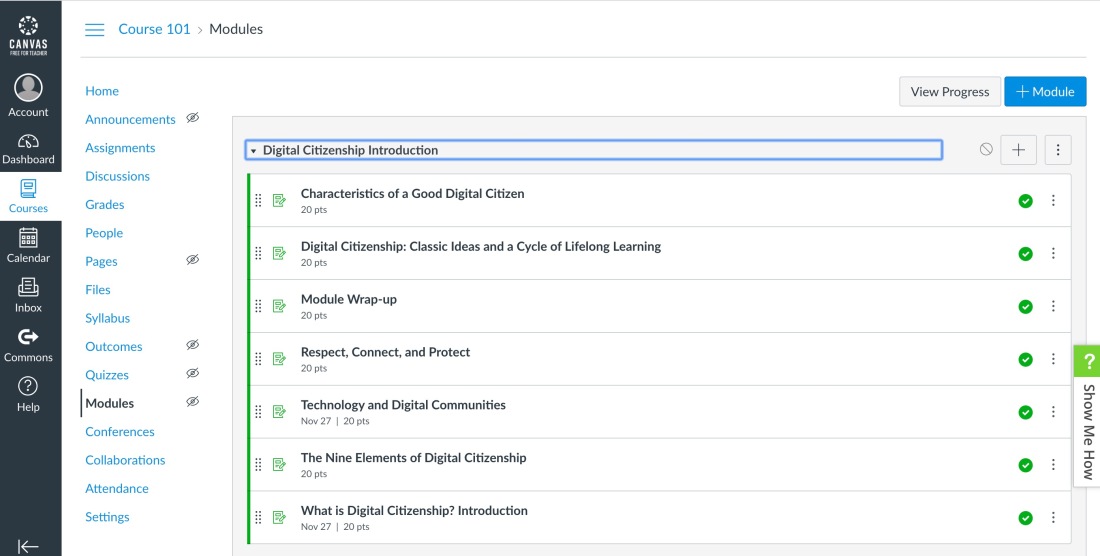-
Standard B: The online teacher understands and is able to use a range of technologies, both existing and emerging, that effectively support student learning and engagement in the online environment.
-
Standard I: The online teacher demonstrates competency in using data from assessments and other data sources to modify content and to guide student learning.
-
Standard K: The online teacher arranges media and content to help students and teachers transfer knowledge most effectively in the online environment.
Answer in a complete paragraph response:
- How has the Navigate module prepared you to meet each standard listed above? Specifically address the standards listed above and link to or provide specific examples from your work in Navigate.
- What strategies will you take away from the Navigate module and apply to your teaching?
- What lessons were most beneficial for you?
The Navigate module was helpful because I was able to use an LMS and try and set up my own module and add assignments. Standard B was addressed because I had to upload audio mp3 files, video files, and various links and images for the resources in the module. This provides different options for students to learn: auditory, visual, and reading. The assessment portion of the LMS allows me to try and create some basic quizzes to see how students are learning the content. Once students are tested I can see which questions students missed and address that in remediation. Setting up the content in modules allows students to navigate from one section to the next. I can specify if they can move on to the next section by completing certain tasks in each module.